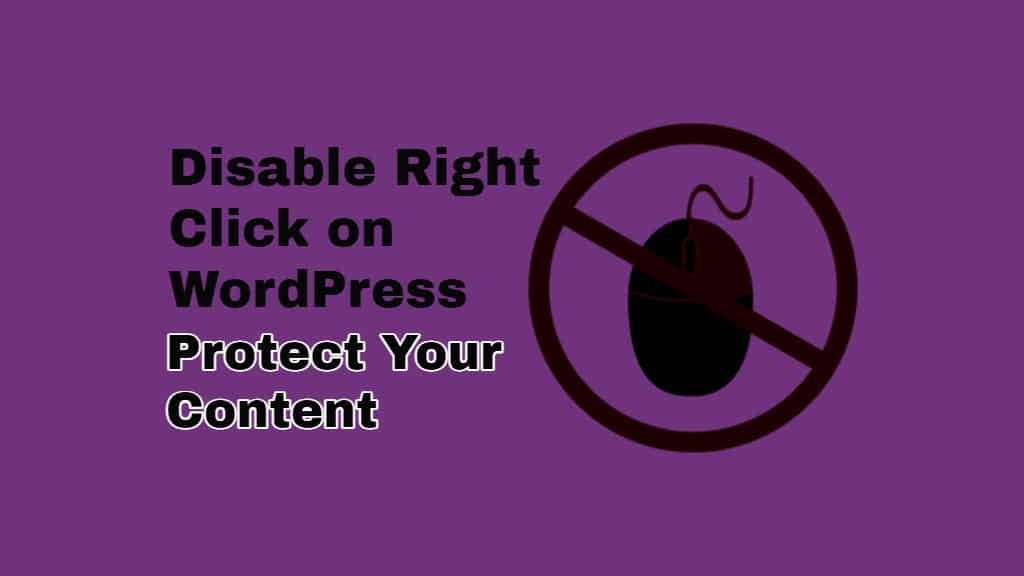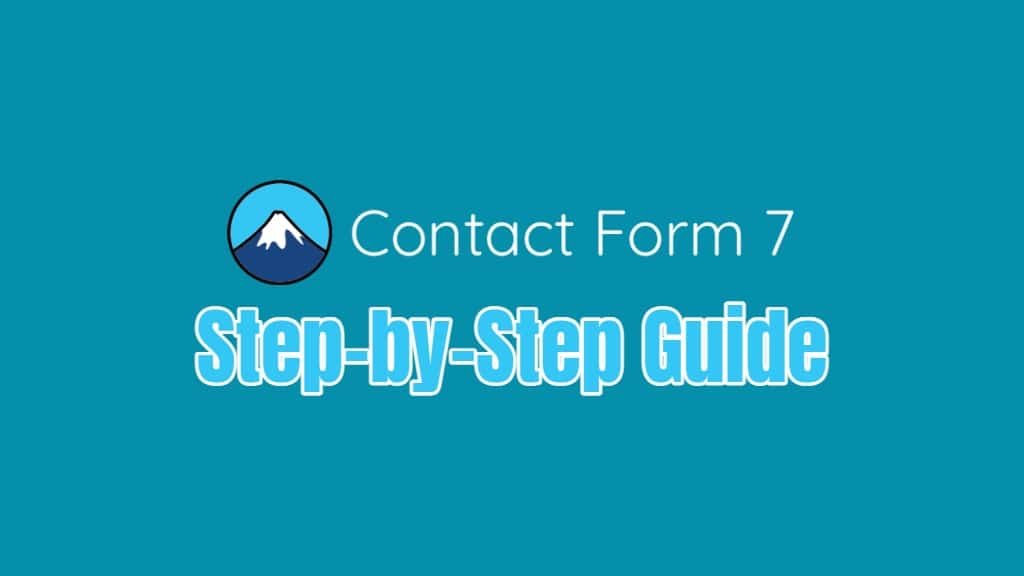As a website owner, protecting your content from unauthorized use or plagiarism is a priority. One way to deter potential content thieves is by disabling right-click functionality on your WordPress site, making it more challenging for users to copy text or download images. In this article, I will guide you through the process of disabling right-clicking on your WordPress site using a plugin.
Step 1: Choose a Right-Click Disable Plugin
Numerous WordPress plugins can help you disable right-click functionality on your site. Some of the popular options include:
For this tutorial, we will use the “WP Content Copy Protection & No Right Click” plugin.
Step 2: Install and Activate the Plugin
To install the plugin, follow these steps:
- Log in to your WordPress dashboard.
- Navigate to the “Plugins” section in the left-hand sidebar and click on “Add New.”
- In the search bar, type “WP Content Copy Protection & No Right Click” and press enter.
- Find the plugin in the search results and click on the “Install Now” button.
- After the installation is complete, click on the “Activate” button to enable the plugin on your site.
Step 3: Configure the Plugin Settings
Once the plugin is activated, configure its settings to disable right-click on your site.
- In the WordPress dashboard, go to the “Settings” section in the left-hand sidebar and click on “WP Content Copy Protection.”
- You will be taken to the plugin’s settings page, which includes several tabs. The default tab is “Basic Protection.”
- In the “Basic Protection” tab, check the box next to “Enable Basic Protection” to activate right-click protection.
- Optionally, you can enable other protection features, such as disabling keyboard shortcuts (e.g., Ctrl+C, Ctrl+V) or protecting your site from being embedded within an iframe.
- Click on the “Save Changes” button to apply your settings.
Step 4: Test the Right-Click Disable Functionality
After configuring the plugin settings, it’s essential to test the functionality on your website.
- Open a new browser window and navigate to your WordPress site.
- Right-click on any text or image on your site. If the plugin is working correctly, you should see a warning message or experience no action when attempting to right-click.
- Test various pages and posts to ensure that right-click functionality is disabled across your entire site.
Conclusion
Disabling right-click functionality on your WordPress site can help protect your valuable content from unauthorized copying and usage. By using a plugin like WP Content Copy Protection & No Right Click, you can easily implement this feature and customize the settings to suit your specific needs. Keep in mind that disabling right-click is just one of many ways to protect your content, and combining it with other security measures will further enhance the protection of your website’s assets.