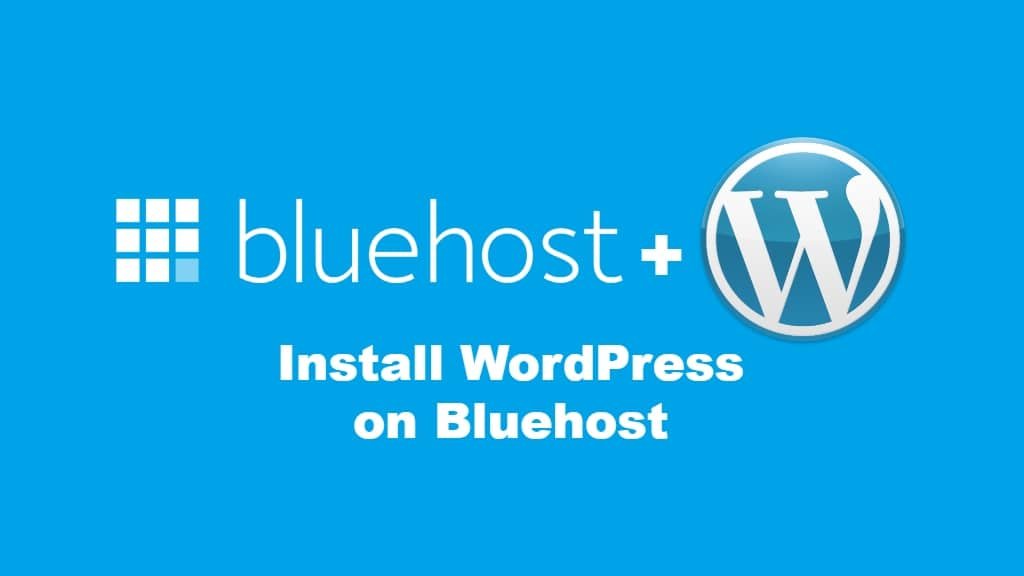Meta tags, an essential part of HTML, are used to describe a webpage’s content to search engines and browsers. These tags can greatly influence how search engines rank your site, and they help in defining how your content is displayed in search results.
Many WordPress users rely on plugins to handle meta tags. But you don’t necessarily need a plugin to add these tags. In this comprehensive guide, we’ll cover the process of manually adding various meta tags to your WordPress site, discussing the importance of each and providing step-by-step instructions.
1. Understanding Meta Tags
Before diving into how to add meta tags, it’s vital to understand what they are and why they’re important.
1.1 What Are Meta Tags?
Meta tags are snippets of text that describe a page’s content. They are placed in the HTML <head> section of a webpage and are invisible to visitors but accessible to search engines.
1.2 Importance of Meta Tags
Meta tags play a critical role in SEO (Search Engine Optimization), enabling search engines to understand the content of a webpage. They can also influence click-through rates by shaping how the content appears in search results.
2. Accessing Your Theme’s Header File
The header file of your WordPress theme is where you’ll insert your meta tags. Here’s how you can find and edit this file.
2.1 Log in to WordPress Dashboard
Make sure you have administrative access to your WordPress site.
2.2 Navigate to Theme Editor
Click on “Appearance” in the left-hand menu, then click “Theme Editor.”
2.3 Open the Header.php File
Find the header.php file, typically located in the right column.
2.4 Backup Your Theme
Always back up your theme files before making changes to avoid accidental errors.
3. Adding Common Meta Tags
Meta tags cover a range of information. Here are some common ones that most websites should include.
3.1 Meta Description
This tag provides a summary of your page and is often displayed in search results.
Example:
<meta name="description" content="Your Description Here">
3.2 Meta Keywords
Though not as influential as they once were, keywords can still play a role in SEO.
Example:
<meta name="keywords" content="keyword1, keyword2, keyword3">
3.3 Meta Author
Identifies the author of the page.
Example:
<meta name="author" content="Author Name">
4. Adding Specialized Meta Tags
In addition to common meta tags, there are several specialized tags that can serve specific purposes.
4.1 Meta Robots
This tag can instruct search engines on how to crawl or index the page.
Example:
<meta name="robots" content="noindex, nofollow">
4.2 Meta Charset
Defines the character encoding for the page.
Example:
<meta charset="UTF-8">
4.3 Open Graph Tags
These tags help to define how your content appears when shared on social media platforms like Facebook.
Example:
<meta property="og:title" content="Your Title Here">
<meta property="og:description" content="Your Description Here">
<meta property="og:image" content="URL to Image">
5. Verifying and Testing Your Meta Tags
After adding meta tags, it’s essential to verify their implementation and test how they appear to search engines.
5.1 Verify Through Page Source
You can right-click on your webpage and select “View Page Source” to see if the meta tags are correctly placed in the <head> section.
5.2 Use Online Tools
Several online tools can scan your webpage to ensure proper implementation, such as Google’s Structured Data Testing Tool.
5.3 Monitor SEO Performance
Over time, keep an eye on your site’s search engine rankings to see the impact of your meta tags.
6. Conclusion
Manually adding meta tags to WordPress without a plugin gives you precise control over the SEO and social sharing aspects of your site. While plugins can provide simplicity and convenience, understanding how to add these tags manually ensures you’re not dependent on third-party solutions.
By following this comprehensive guide, you should now have the skills to add, verify, and test various meta tags on your WordPress website. Regularly reviewing and updating these tags can be an ongoing part of your site’s SEO strategy, ensuring that your content is accurately represented in search results and social media shares.
Remember, always backup your files before making changes, and consult with a web development professional if you encounter any difficulties. Happy coding!