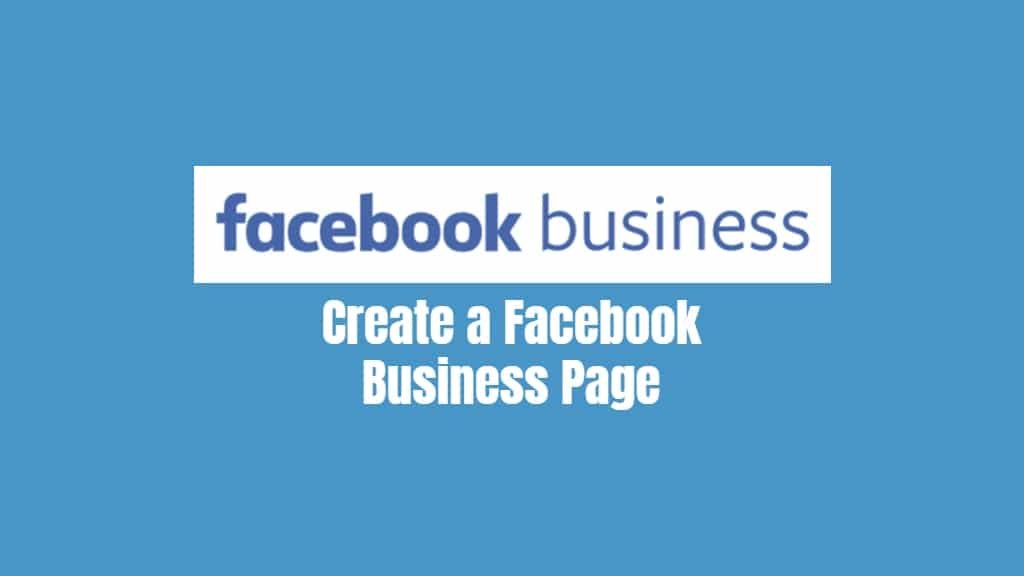A Facebook Business Page is essential for businesses looking to expand their online presence and connect with customers on social media. Creating and optimizing your Facebook Business Page is a straightforward process. Follow these steps to set up a Facebook Business Page that stands out and drives engagement in 2023.
Step 1: Sign Up for a Facebook Business Page
- Log in to your personal Facebook account. If you don’t have one, create a new account.
- Visit facebook.com/pages/create and choose the “Business/Brand” option.
- Click “Get Started” to begin the setup process.
Step 2: Enter Your Business Information
- Input your business name in the “Page Name” field.
- Choose the appropriate category for your business from the “Category” dropdown menu. This helps Facebook and potential customers understand the nature of your business.
- Provide a brief description of your business in the “Description” field (maximum of 255 characters).
Step 3: Add Profile and Cover Photos
- Upload a high-quality profile photo, preferably your business logo or an image that represents your brand.
- Add a cover photo that is visually appealing and relevant to your business. The ideal dimensions for a cover photo are 820 x 312 pixels for desktop and 640 x 360 pixels for mobile devices.
Step 4: Customize Your Page
- Click on “Settings” in the top-right corner of your Page.
- Under the “General” tab, you can adjust settings such as visitor posts, messages, and tagging options.
- Navigate to the “Templates and Tabs” section to customize the layout of your Page and add or remove tabs according to your preferences.
Step 5: Add Essential Business Details
- Click on the “Edit Page Info” button on your Page.
- Provide your business’s contact information, including phone number, email address, and website.
- Input your physical address if applicable and set your service area if your business operates in specific locations.
- Specify your hours of operation and any additional information, such as price range and privacy policy, if applicable.
Step 6: Create a Username
- Choose a custom username (also known as a vanity URL) for your Facebook Business Page. This makes it easier for users to find and remember your Page.
- Ensure the username is unique, short, and relevant to your business.
Step 7: Add a Call-to-Action (CTA) Button
- Click on the “Add a Button” option below your cover photo.
- Choose a CTA button that aligns with your business goals, such as “Book Now,” “Contact Us,” or “Shop Now.”
- Link the button to a relevant landing page on your website or a specific action, like sending a message or scheduling an appointment.
Step 8: Publish Your Page
- Once you’ve completed the setup process, click on the “Publish” button to make your Facebook Business Page visible to the public.
- Step 9: Post Content and Engage with Your Audience
- Start posting engaging content, such as images, videos, and articles, to showcase your products or services and share updates about your business.
- Respond to comments, messages, and reviews to build a strong community around your brand.
Conclusion
Creating a Facebook Business Page is an important step in expanding your online presence and connecting with your target audience. By following these steps, you can create an optimized and engaging Business Page that effectively promotes your brand, products, or services. Make sure to keep your Page updated with fresh content and engage with your audience to maximize the benefits of your Facebook presence.